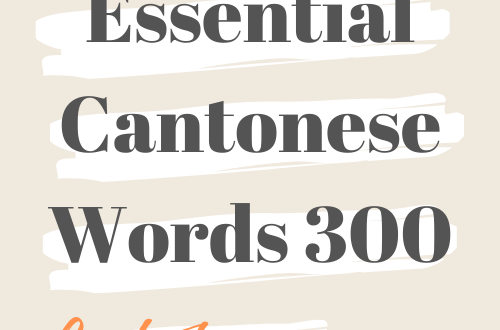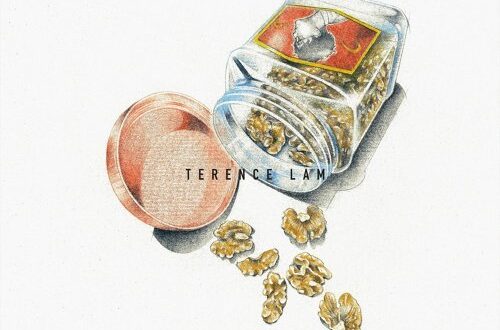Start typing Cantonese by Install Google Cantonese Input add-on on chrome 用Google Input 打中文字

Typing Cantonese Characters using traditional input methods is quite a difficult task. Handwritten character recognition software is quite accurate and useful for looking up unknown characters in a dictionary but when it comes to inputting strings of characters, even assuming you know how a character is written and can write it quickly, it is still a slow and cumbersome task. Typing systems such as 倉頡 (chong1 kit3) Cangjie, 九方 (gau2 fong1) Nine Input method or 速成 (chuk1 sing4) will allow you to type characters with fewer keystrokes and at a very high speed, however, the learning curve is extremely steep. Not only do you need to have a good understanding of a character’s composition and stroke order but you also need to know how one of these typing systems then breaks down that character into root shapes that then coincide with a key on your keyboard. Suffice to say, these methods are far from being ideal for even advanced learners of Cantonese let alone beginners.
Fortunately, we don’t have to concern ourselves with all that complexity because a third method using the phonetic spelling of characters exists. This skips the need for memorizing the composition of thousands of characters for simply typing the sound of character using the common Latin alphabet. Of course you still need to learn how sounds are spelled in Cantonese and that depends on what romanization system (spelling system) you choose to use, either Yale or Jyutping. When typing a Chinese character using Cantonese romanization you simply type in the spelling of the character in either Yale or Jyutping and a dialogue box appears offering you a selection of characters that have this sound.
There are various software input frameworks that offer Cantonese romanization as an input option of which Google Input Tools is the most prominent. It can be used through Google’s Chrome browser as a browser extension or through their Gboard keyboard app that is available for both Android and iOS devices.
In this post, I am going to help you with installing the Google Cantonese Input add-on step by step in the Google Chrome browser.
1. Go to the Google Cantonese Input — and install it by clicking on the “Add to Chrome” button.
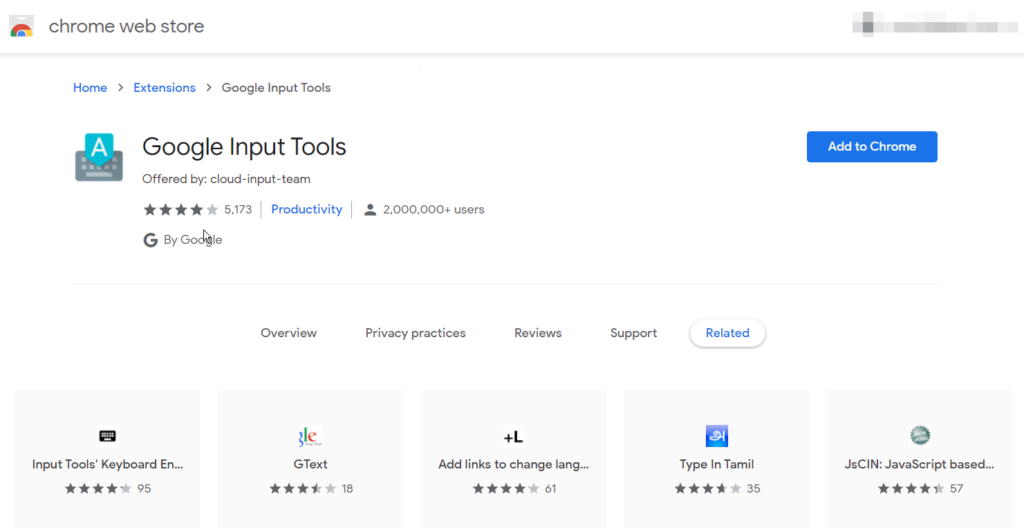
2. Go to the extension button in the top right next to the address bar, click on the 3 dotted button and then options.
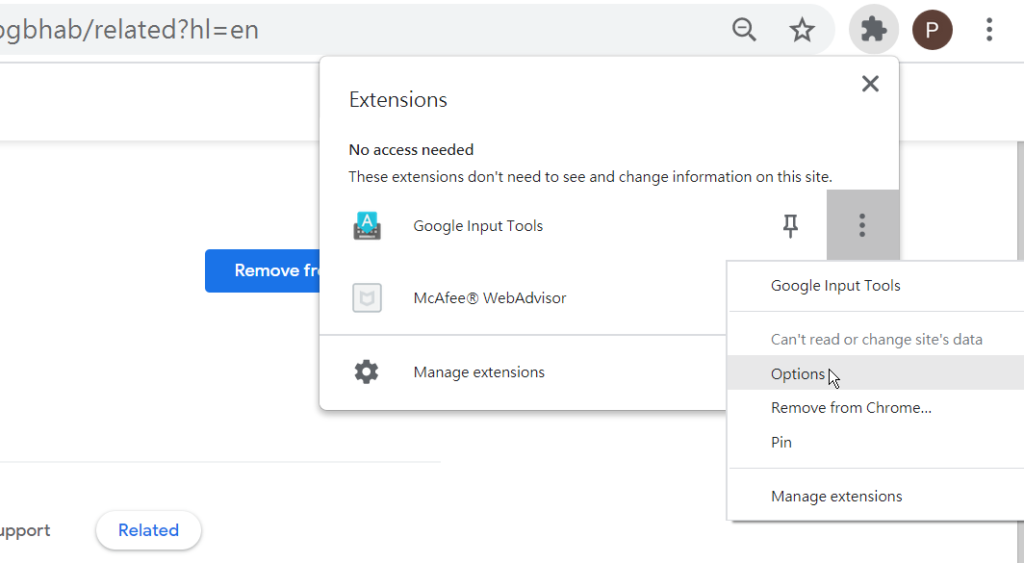
3. From the list of Languages we can either select “Chinese (Hong Kong)- 廣東話” OR “Chinese (Hong Kong)- 粵拼” OR both. Add them into the “Selected Input Tools” Section by first clicking on the language and then the arrow that pops up in the center of the page.
Essentially the 廣東話 option uses the Yale romanization and 粵拼 uses the Jyutping romanization. If you only want one disregard selecting the other.
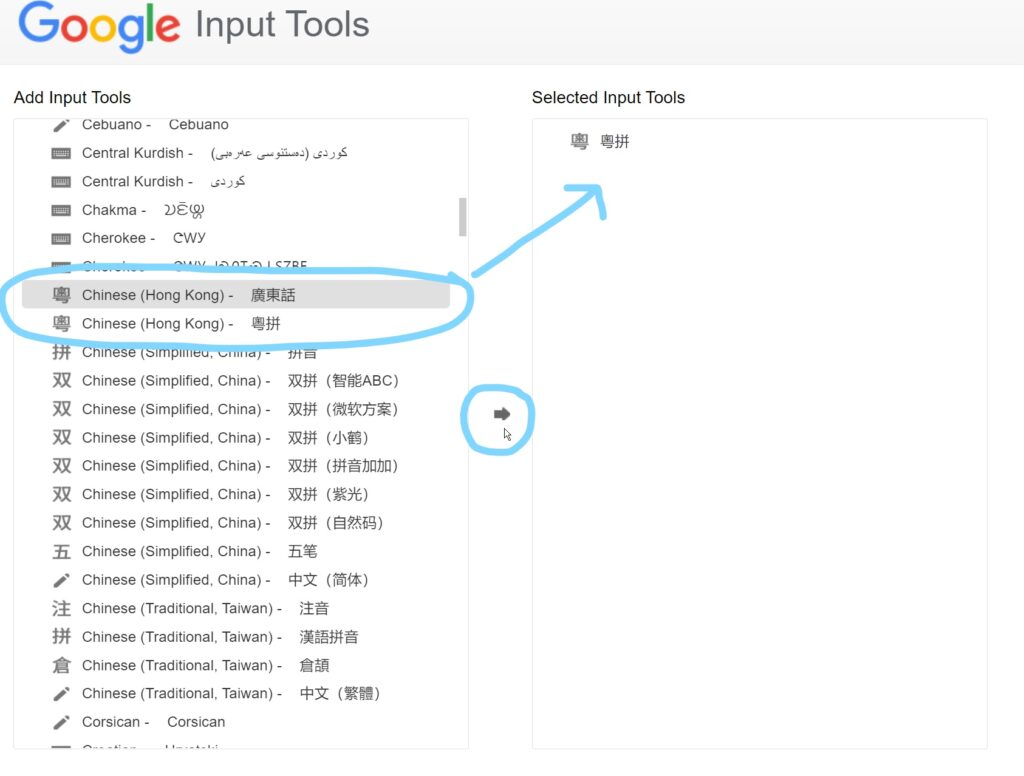
4. While you are here you might also want to consider adding in Cantonese handwriting recognition, it could come in handy if you ever want to try practicing character writing.
Just pick the pencil logo with “Cantonese – 粵語” written beside.
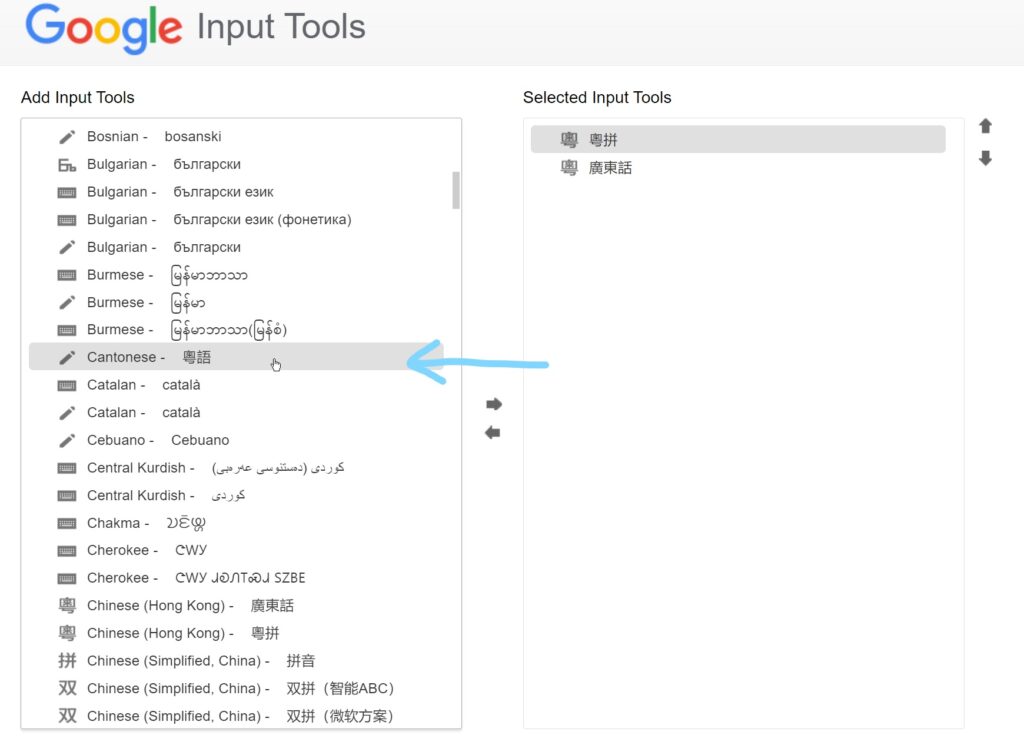
5. Next we’re going to pin the Google input tools next to the address bar for easy access.
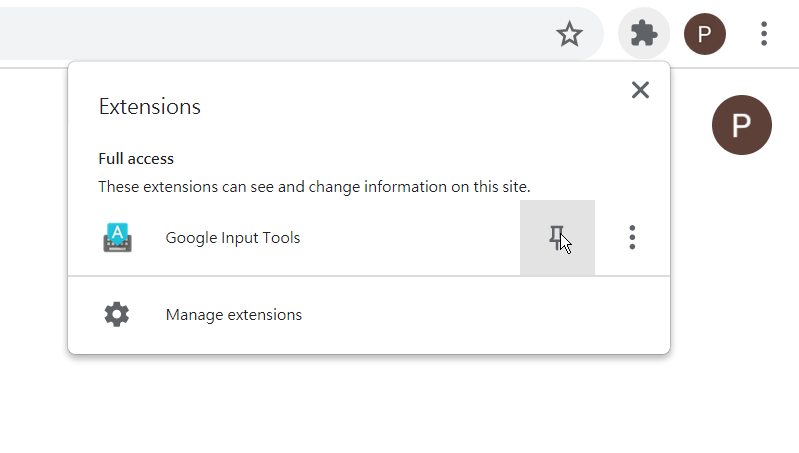
6. Select your input method by clicking on the blue/grey “粵“ character that now appears in your extension panel. If it’s a blue color it indicates that your Cantonese input tool is activated; grey indicates that it is off.
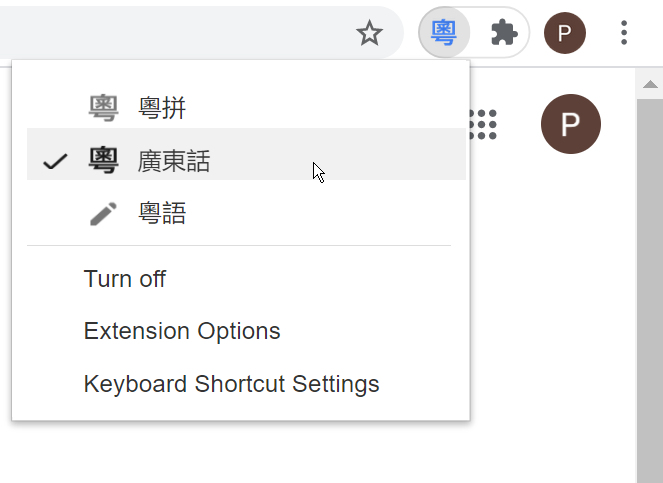
Important: when typing a character, you don’t need to type it’s tone. You simply type in the spelling, select the character from the dialogue box using the arrow keys and then hit the space bar to input the character.
For example to type 我 (I; me) you simply type (ngo) and as 我 is the most common character with the ngo pronunciation it is the first selection so we only need to press the space bar and the character will be inputted.
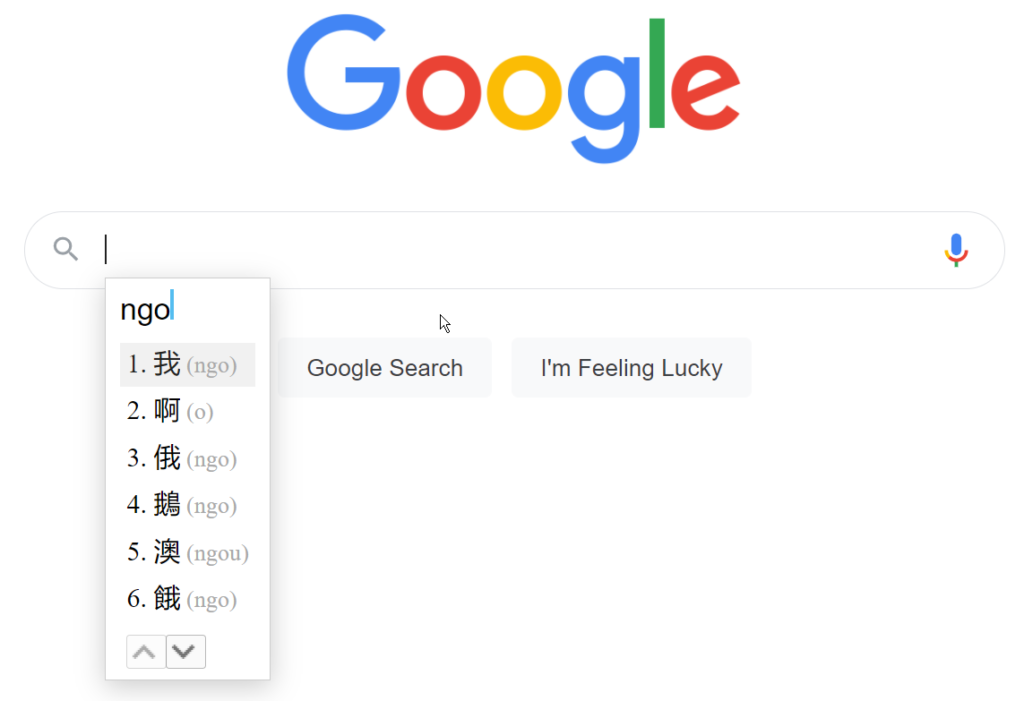
Cantonese is a very homophonous language and for every pronunciation there could be upwards of 10 characters that you may need to choose from. Google has made this selection easier by listing characters in order of frequency, but as your Cantonese improves you will be able to enter characters in strings of 2+ and take advantage of predictive text.
For example 你叫咩名?(nei5 giu3 me1 meng4) can be typed in one long string of text “neigiumemeng”
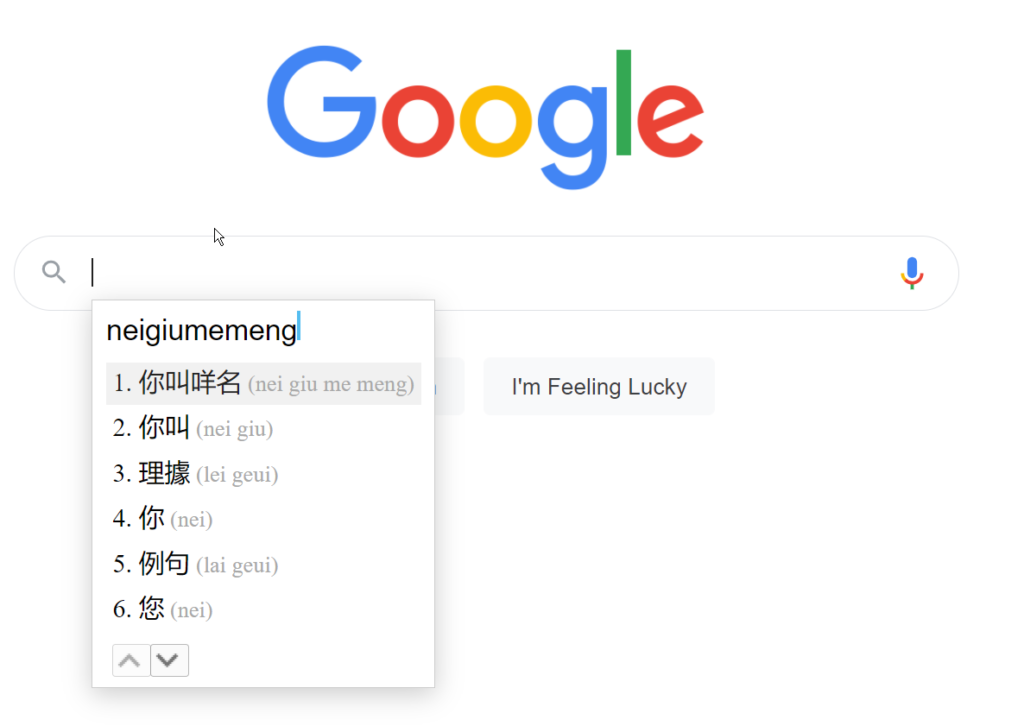
If the Cantonese input box doesn’t display when typing try reloading the page and making sure the “粵” icon is blue. Google Input tools will basically work every where throughout Chrome except for the address bar at the top.
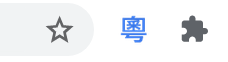
For easy on and off toggle of Cantonese input you can set up a keyboard shortcut in the Keyboard Shortcut Settings provided.
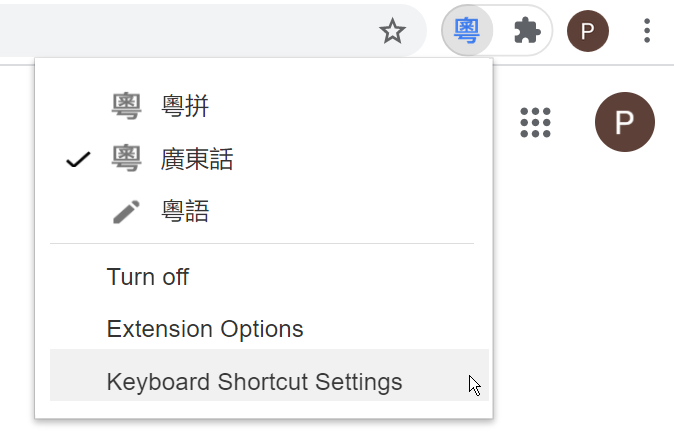
Choose your own shortcut for the Toggle current Input Tool. I normally use Ctrl+m and this allows me to effortlessly switch between typing Cantonese and English.
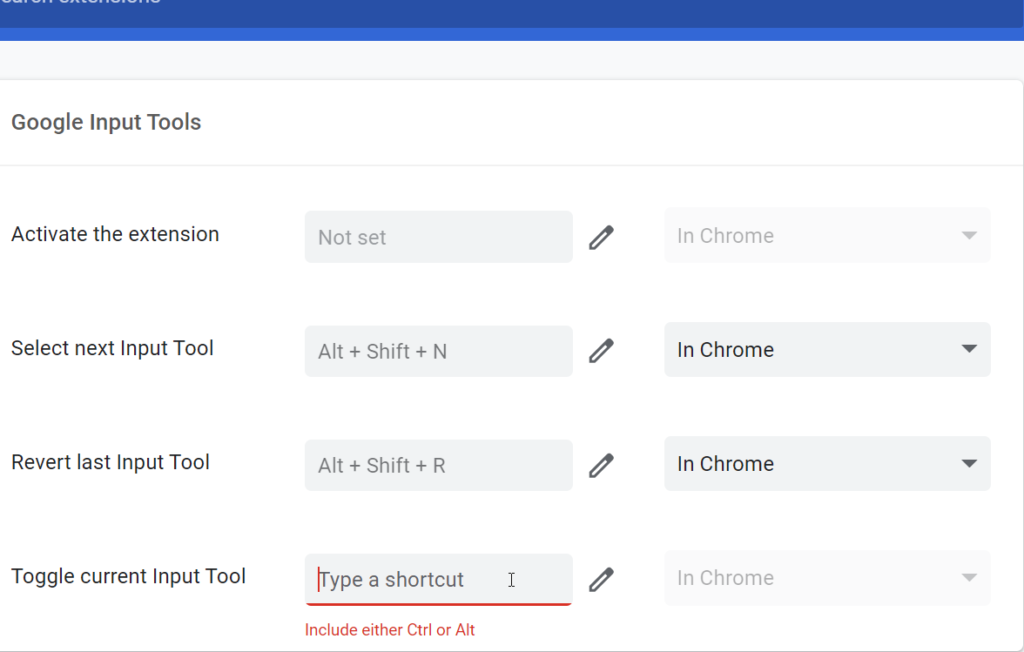
You may also like:
How to practice Cantonese Pronunciation with Google Voice Input tool on Google doc. (coming soon)